Discover our
resources
Menu

Once you've entered the software's main interface, the menu is located at the top left of your screen, as shown below:
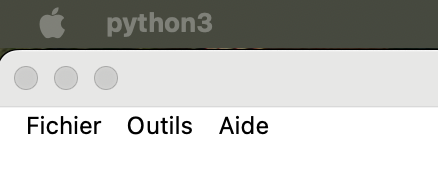
Files
Example configurations
choosean example configuration from all those designed by Learning Robots! You'll find detailed instructions for each activity on the resource pages for the robot you're using:
AlphAI activities
.png)
Thymio activities
.png)
mBot activities
.png)
Open
- Allows you to load training data that has been saved on the computer (.zip or .npz format - take care to load data that corresponds to the current configuration)
Save
- Save configuration: saves the current configuration on the computer (.json format)
- Save configuration and training data: allows you to save the current configuration as well as the data from the training session you've just completed (.zip format, including configuration in .json format).
- Save complete project: saves current configuration, training data and AI model (.zip format)
Language
- Choosethe language in which you wish to use the software
Parameter display
Choosethe parameter display level between standard (more streamlined), advanced and expert (all options) modes.
We advise you to choose standard mode, unless you are familiar with AlphAI and have a good knowledge of AI.
Keyboard shortcuts
Enables/disables all or some of the software's keyboard shortcuts.
Activate teacher mode
- Ifyou're a teacher, activating this mode will give you access to new features. To access it, you'll need your activation key.
For example, in the help menu, you can click on "License information" to see the list of devices on which the license has been activated.
Other program parameters...
- Font size: change the font size on the software if you wish to have a better view, for example, of neural network connection weights.
- Big Brother: This option is used in particular in our "Ethics of AI" activity. Once activated by the teacher prior to the session, the program saves the images taken by the camera, without the students' knowledge, in a sub-folder of the software installation directory, named "to_upload" expressly to provoke reactions.
The teacher can show this folder to the students at a later stage to discuss with them the issues surrounding data collection, with or without consent.
The saved images are automatically destroyed when the program is closed. AlphAI software does not collect or transmit any information, and in fact works offline.
This option can only be used for educational purposes.
Tools
- Change configuration folder: allows you to change the location of the configuration folder on your computer. This folder contains log files and program settings.
- Change license location
- Download robot event log: allows you to download the robot's log file (requires WiFi connection).
Useful to pass on to us in the event of a bug! - Robot test: to detect any hardware faults on the robot
From the login screen, you can also find : - Robot update: force robot update if it didn't work automatically
- Diagnose robot start-up: check that the robot starts up correctly (this test takes about 20 seconds. Another window opens when the test is complete)
Aids
- Software documentation: takes you to the Learning Robots software resources page. Here you'll find everything you need to know about AlphAI software.
- Robot documentation and activities: access the robot documentation and activities in the Learning Robots resources section. You'll find instructions and activities for each robot, FAQs, etc.
- Change log: access the list of updates
- About AlphAI: tells you which version of AlphAI you are currently using
- Show keyboard shortcuts
- Report a bug: If you encounter a problem you can't solve, this form lets you send us a message that will be associated with the software log, and thus help us solve your problem (please enter your email address so we can contact you if necessary).
%402x.svg)

