Discover our
resources

Introduction
Learning Robots has designed a small, friendly-looking robot with a lot going for it!

This robot has been designed specifically for use with the AlphAI solution: its large number of sensors(in particular the wide-angle camera), its versatility and its compact size enable it to carry out all the activities available in the software.
This robot has been designed to be both robust and easy to dismantle at any time.
The hulls and bumpers are printed in-house, giving us a great deal of freedom in the design of the robot. Don't hesitate to ask us for the 3D files via our contact form if you'd like to customize them!
Composition

Sensors
- Wide-angle camera
- Ultra-sound
- 5 infrared line-following sensors
Operators
- 2-wheel drive
- 4 multi-color LEDS
- Buzzer
On-board computer
- Raspberry Pi Zero (linux, Python)
- WiFi & Bluetooth connection to PC
Hull
Attractive, shock-absorbing, removable, available in 8 colors

Sensors
The sensors you can use on the software are :
- Obstacle detection (wheel lock) Add a binary input (1 if the robot tried to move but failed, 0 otherwise).
In expert mode, you have access to two additional parameters:- camera motion detection threshold: used to set the sensitivity of the obstacle detector. Increase the value if you have too many false positives (sensor detecting a non-existent obstacle), and conversely decrease the value if you have too many false negatives (sensor not detecting a real obstacle).
- camera blocking height: allows you to ignore the upper part of the image when blocking is detected. With a value of 1, the entire image is analyzed, with a value of 0.5, only the lower half is analyzed.
.png)
- IR sensors The 5 infrared sensors on the underside of the robot can be used. Each sensor communicates a value between 0 and 1, depending on the brightness of the surface. There are two main modes:
- Black detection: value 0 corresponds to white and value 1 corresponds to black. Recommended for tracking a black line on a white background.
- Reflection detection: value 0 corresponds to black and value 1 corresponds to white.
The binary mode option allows you to obtain only integer values 0 and 1 instead of decimal values between 0 and 1.
When binary mode is active, the IR threshold parameter is used to set the switching threshold between binary values 0 and 1. For example, when the threshold is set to 0.5 (default value), all values between 0.5 and 1 are rounded to 1, and all values between 0 and 0.5 are rounded to 0.
There are also several buttons(5 sensors, central sensor, indoor sensors, outdoor sensors) for selecting which subset of IR sensors to activate.
.png)
- Ultra-Sounds : uses the ultrasonic sensor on the front of the robot. It communicates a value according to the distance sensed. There are 3 operating modes:
- obstacle distance: the value returned is the distance from the obstacle measured in meters.
- obstacle proximity: the value returned is inversely proportional to the distance measured.
- Absence/presence of obstacle: the sensor returns 1 if an obstacle is detected and 0 otherwise. The obstacle detection distance can be adjusted using the slider below.
.png)
- Camera: activates the camera on the front of the robot. Several options are available to determine camera resolution and whether or not to use the zoom function.
The camera image pre-calculation button is used to modify the processed values:
- when pre-calculation is deactivated, the image defaults to color (RGB system).
- grayscale mode captures the brightness of each pixel.
- the color mode in the image detects colors. All white/gray/black pixels will obtain the value 0 and colored pixels the value 1.
- green channel mode detects only the presence of green (values close to 1) or its absence (values close to 0).
- red vs. green mode returns a value between -1 and 1 for each pixel, corresponding to the amount of red minus the amount of green.
The take photo button lets you take a photo with the robot's camera and save it on your computer.
.png)
.png)
- The last action button activates the last action memory when the robot needs to make a decision. This can be useful, for example, to avoid situations where the robot performs an action which cancels out the previous action (moving backwards after having moved forwards, or pivoting to the right after having pivoted to the left).
- In simulated robot mode, the simulated robot status sensor returns information on the position, orientation and speed of the simulated robot.
The actions
The actions you can use on the software are :
.png)
You can also create a custom action by clicking on the button:

The following window will then appear:
.png)
Name your action and check "robot action" to modify the parameters: the new action is now available.
To save it for future use, click on File > Save > Save configuration.
Operating environment
We recommend that you use the robot in an AlphAI arena, which you can find in our Online Shop.
To carry out all the activities on the software, the robot will need :
- A very flat, clean, solid-colored surface
- Exterior and interior walls in different colors (and different from the floor), higher than the robot.
- One or more lines on the ground in a color that contrasts sharply with the tarpaulin (use black scotch tape, for example; it's supplied with the arenas).
If you don't have an arena, or even a robot, there are plenty of activities you can do with the AlphAI robot, simulated in 2D in the software.
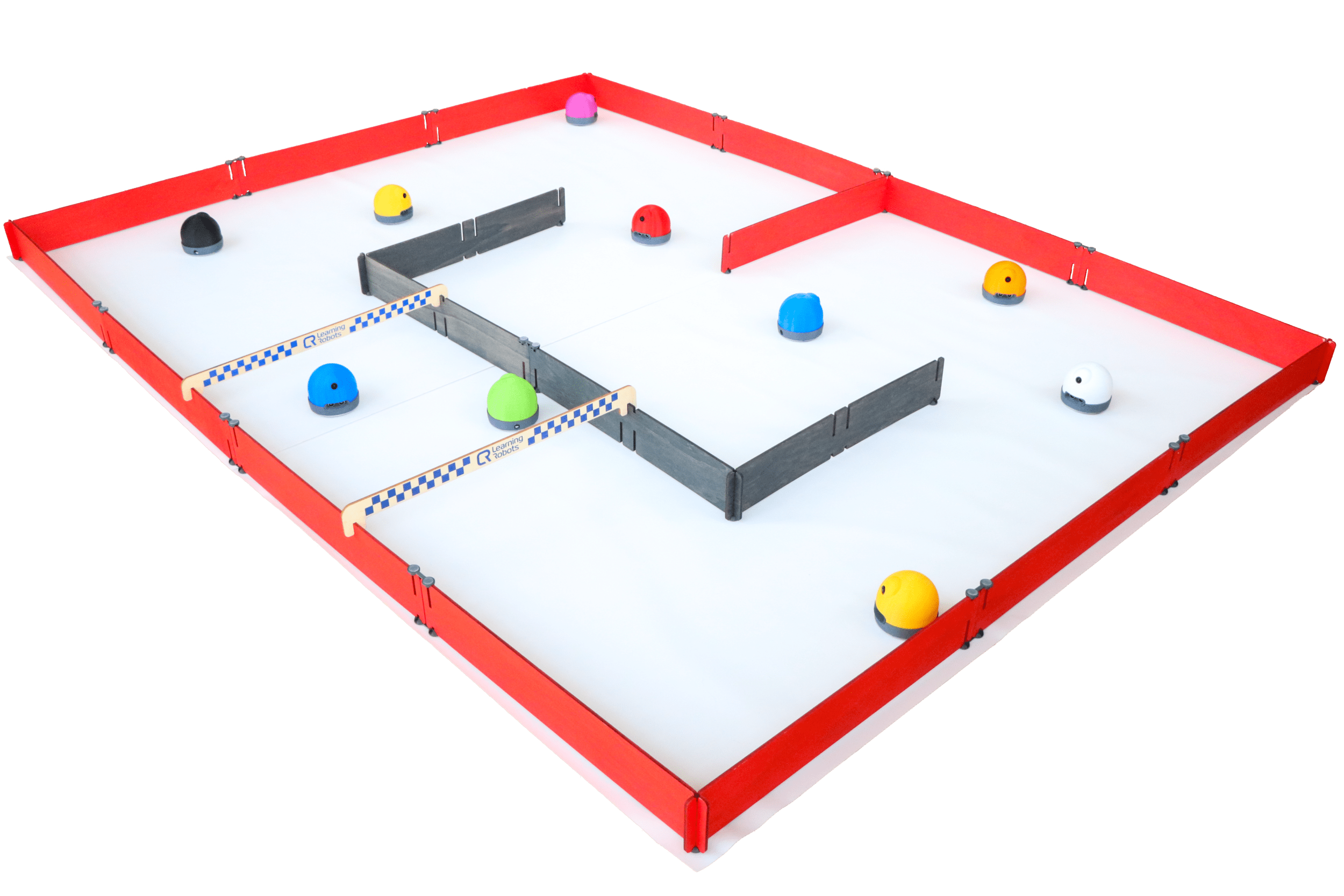
%402x.svg)

